Here’s how to follow the accounts listed on this site:
- Click on Home at the top of this page
- Click on a category and topic to see a list of accounts
- To find out more about an account, click on its Fediverse address (this opens its profile in a new tab)
- To follow an account, copy-paste its Fediverse address into the search box in your app or on your own server’s website (see the screenshots below for examples)
- When the account appears in your app or server, click its name and then the follow button
NOTE: If you’re on the official Mastodon app, click the magnifying glass 🔍 at the bottom to make the search box appear at the top. If you’re on the mobile website, click the magnifying glass 🔍 at the top.
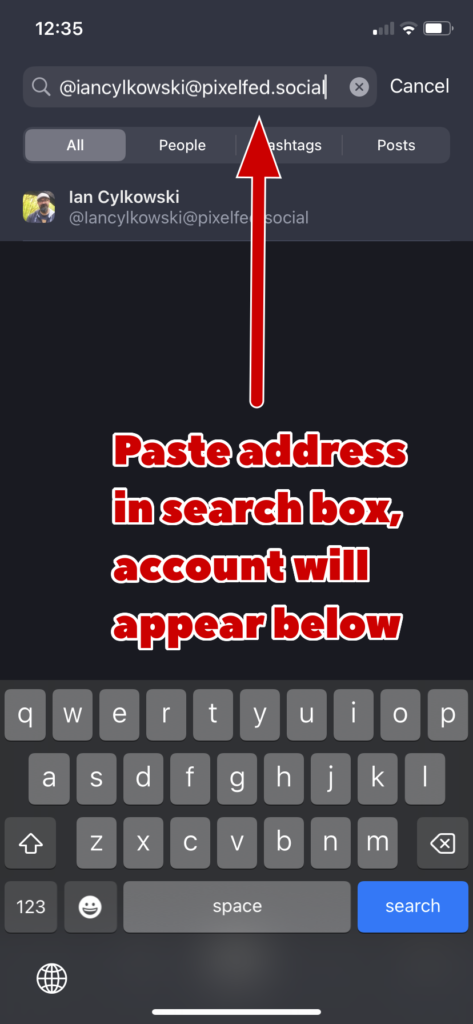

Why is this so complicated? Why can’t I just click “Follow” at the start without all these extra steps?
If you’re just browsing stuff within your app or on your server’s website, you can just click Follow and it will work straight away.
However, if you’re browsing other servers’ websites, extra steps are required because the other server doesn’t know who you are. The easiest way to do this is by just copy-pasting the Fediverse address into the search box on your app or your own server’s website.
If this still all seems unnecessarily complicated, there are many important reasons why the Fediverse is spread out on lots of servers like this ⧉.
Lots of the accounts seem to be blank! What’s going on? Are they active?
If no one from your server has followed a particular account, that account may appear blank when it’s viewed from within your server, even if the account is actually active.
If you’re the first person on your server to follow that account, its posts will start showing up on your server from that point onwards. You can see what the account really looks like by clicking on its address in its Fedi.Directory listing, which takes you to what the account looks like on its own server.
There is lots more info on this topic in a special guide over at Fedi.Tips ⧉.
If you still need help, get in touch!
You can contact me on the Fediverse at @FediFollows@social.growyourown.services
If you have any questions, suggestions or other comments contact me. If you’re the owner of an account, let me know if you want an entry added, edited or removed. This is a curated list though so I can’t promise to add everything, and I only list accounts that are aimed at a public audience. If you want to let people know about your general personal account, try the splendid Trunk ⧉ and Fediverse.info ⧉.
If you need help with using Mastodon and the Fediverse, check out my other site Fedi.Tips ⧉.
